The Index Journal is a list of all the changes made to your Everything index, such as
files or folders being created, renamed, moved, modified or deleted.
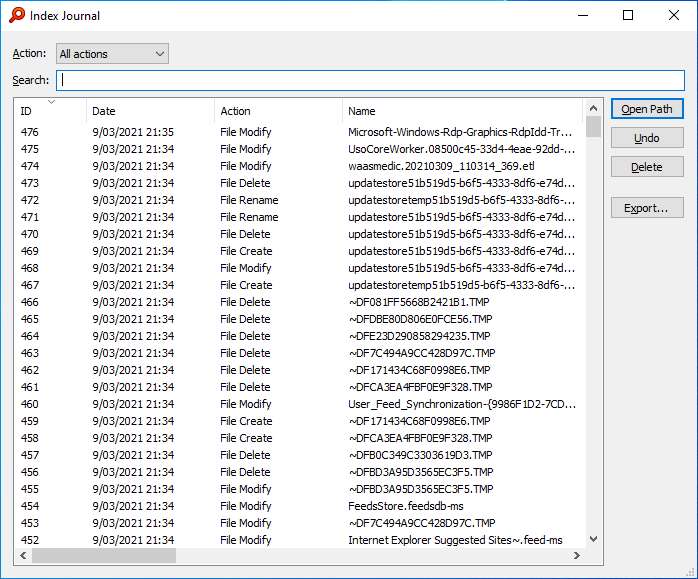
With the Index Journal you can:
- Monitor changes to your file systems
- Undo move and rename operations
- Perform other actions
- Change journal settings
- Perform advanced actions
Monitor changes to your file systems
The Index Journal will reflect changes made to your index in real-time.
This includes changes made outside of Everything.
To limit the results to a specific action:
- In the Index Journal, select an action:
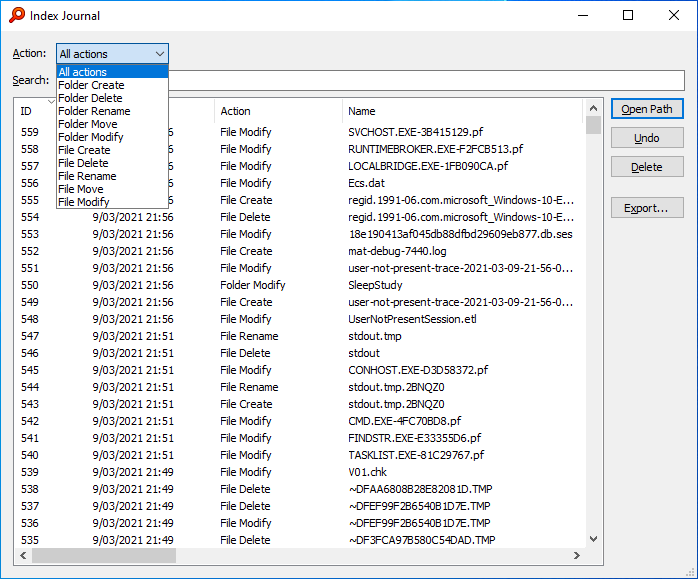
To search for a specific file or file type, type in a partial filename or extension in the search box.
For example, to list changes to files and folders on the desktop, search for:
\desktop
For example, to list changes to docx files, search for:
.docx
Use the regex: modifier for more control.
Undo move and rename operations
The Index Journal might be useful to undo an accidental move or rename outside of Everything.
Think of the Index Journal as a global file system undo.
You can undo the following actions:
- Folder rename
- File rename
- Folder move
- File move
To undo an action:
- In the Index Journal, select an item and click Undo.
To undo an action performed in Everything:
- In Everything, from the Edit menu, click Undo.
To view all actions performed in Everything:
- In Everything, from the Edit menu, click Undo History.
The Index Journal shows raw file system changes.
Files deleted to the recycle bin are shown with the File Move action.
To restore a file from the Recycle Bin:
- Undo the deleted file from Everything or Windows Explorer.
-or- - Select the file that was moved to the $Rxxxxxx.xxx file in C:\$RECYCLE.BIN and click Undo.
Perform other actions
Files can be deleted directly from the Index Journal:
- Select an item and click Delete.
To open the containing folder of an item:
- Select an item and click Open Path.
For moved items, the new path takes precedence.
Right click to open the old path.
To copy the full path of an item:
- Select an item and press Ctrl + C.
-or- - Right click an item and click Copy Full Path.
For renamed items, the new path takes precedence.
Right click to specify the old or new path.
To export results to a Comma Separated Values (CSV) file:
- Click Export....
- Choose a filename and click Save.
Change journal settings
By default the Index Journal will only store 1MB of changes.
1MB will store about 5000 file changes.
To change the maximum number of items the Index Journal can store:
- In Everything, from the Tools menu, click Options.
- Click the Indexes tab on the left.
- Set a new Maximum Size in KB. (1024 KB is the default)
- Click OK.
Perform advanced actions
To view how many files have been created, moved, modified or deleted and to view journal information:
- In Everything, from the Tools menu, under the Debug submenu, click Statistics.
Clients are able to synchronize a local index copy with the Index Journal on the Everything Server.