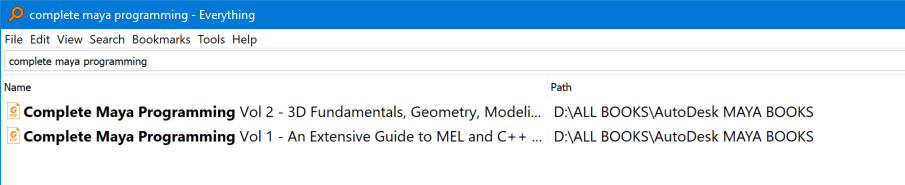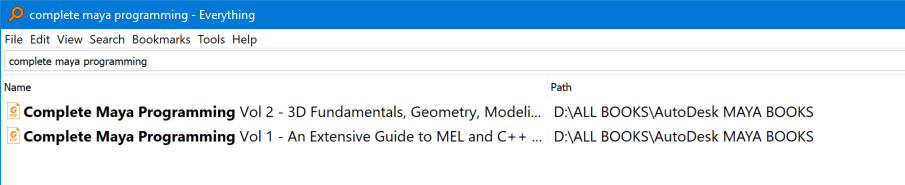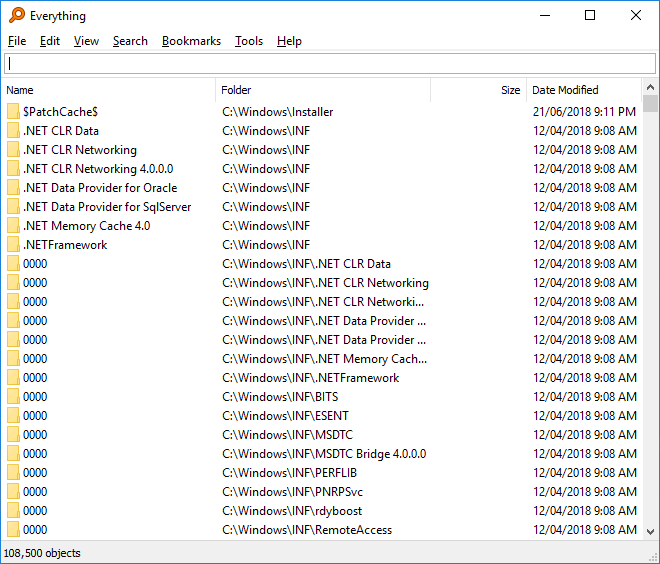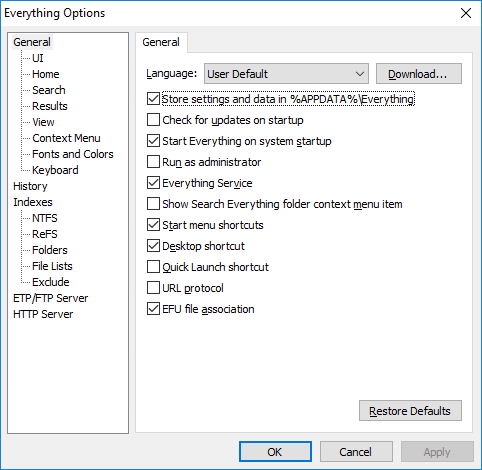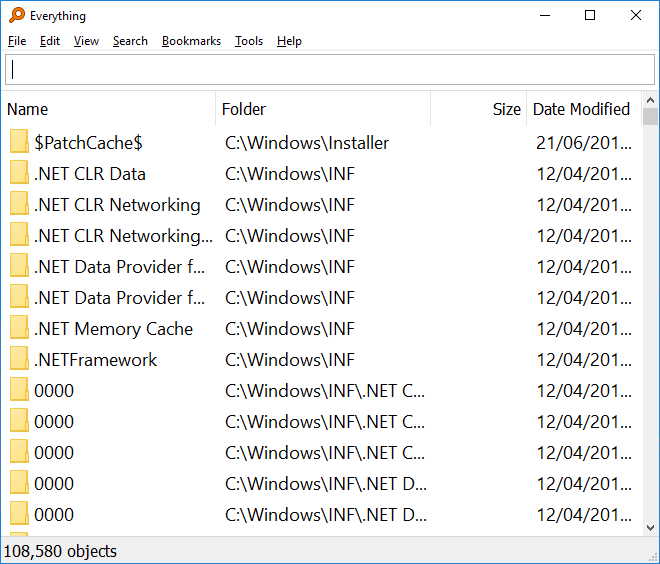General discussion related to "Everything".
soaper
Posts: 55 Joined: Sun Nov 08, 2015 9:34 am
Post
by soaper Wed Dec 18, 2019 8:25 pm
As you can see below, the font setting affects the results but not the size of the font in the search box:
Is it possible to also size the text in the search box and make it larger?
Thanks.
void
Developer
Posts: 16745 Joined: Fri Oct 16, 2009 11:31 pm
Post
by void Wed Dec 18, 2019 10:57 pm
The search edit size can be customized in the Everything.ini:
Completely exit Everything.
Open %APPDATA%\Everything\Everything.ini in notepad
Change the following line:
to:
where 22 is the font height in logical pixels.
Save changes and restart Everything. Fonts and colors
Please consider changing the DPI of "Everything".
To set a custom
DPI scale for "Everything":
In "Everything" ENTER :/dpi=144 96=100%
120=125%
144=150%
Restart "Everything" with the following search command, In "Everything" ENTER :/restart
Everything UI 96 DPI (100%):
Everything Options 96 DPI (100%):
Everything UI 144 DPI (150%):
Everything Options 144 DPI (150%):
This DPI setting is multiplied by the current user DPI setting.
Note: some windows controls will not scale, such as check boxes, menu bars.
Changing the user DPI in Windows 10:
https://www.tenforums.com/tutorials/5990-change-dpi-scaling-level-displays-windows-10-a.html
Changing the user DPI in Windows 7/8:
https://www.sevenforums.com/tutorials/443-dpi-display-size-settings-change.html
soaper
Posts: 55 Joined: Sun Nov 08, 2015 9:34 am
Post
by soaper Thu Dec 19, 2019 3:48 am
A HUGE thank you for your prompt/complete response!
I used the .ini file approach.
If I were to change one thing about your instructions:
Open %APPDATA%\Everything\Everything.ini in notepad (locating this file will require use of Everything). Completely exit Everything.
I can't imagine locating any file without Everything!
Thanks again.
void
Developer
Posts: 16745 Joined: Fri Oct 16, 2009 11:31 pm
Post
by void Thu Dec 19, 2019 3:53 am
Another quick way to open your Everything.ini:
In Everything , type in the following search and press ENTER :
Please make sure you completely exit Everything before modifying your Everything.ini.
soaper
Posts: 55 Joined: Sun Nov 08, 2015 9:34 am
Post
by soaper Thu Dec 19, 2019 8:19 am
Very nice. Just like in Firefox.
muir
Posts: 2 Joined: Thu Jan 14, 2021 9:31 pm
Post
by muir Thu Jan 14, 2021 10:48 pm
Number one, thanks for a great app. Number two, a question. I was trying to enlarge the font in the search box. I read in the General forum how I might accomplish this. One answer suggested changing the .INI file. Another answer suggested a fast way to bring up the configuration file by using your program and enter “about:config” in the Everything search box; it worked wonderfully. I then closed the Everything app. The suggested parameter to change was “search_edit_font_size=” which I found; and added 22 as suggested next to the = sign with no space. I then opened the menu on the config file and saved the file. But when I opened app again no change. What did I miss? Any help would be most appreciated.
void
Developer
Posts: 16745 Joined: Fri Oct 16, 2009 11:31 pm
Post
by void Thu Jan 14, 2021 10:56 pm
Changes to the Everything.ini are ignored when Everything is running.
Please make sure Everything is not running when modifying your Everything.ini:
In Everything , type in the following search and press ENTER :about:config In Everything , from the File menu, click Exit . (Important) In Notepad, change the following lines in your Everything.ini search_edit_font= search_edit_font_size=
to:search_edit_font=arial search_edit_font_size=22
Save changes and restart Everything .
Alternatively, to change the DPI in Everything:
In Everything , type in the following search and press ENTER :/dpi=144
where 144 is the desired DPI. 96 is the default.
Type in the following search and press ENTER :/restart
muir
Posts: 2 Joined: Thu Jan 14, 2021 9:31 pm
Post
by muir Fri Jan 15, 2021 10:11 pm
I had posted a message on how to change the font size in the search box. I received a post which answered my question. Thank you for you time and effort. For others who might stumble I had closed the config file instead of EXITING. Thanks again
raccoon
Posts: 1017 Joined: Thu Oct 18, 2018 1:24 am
Post
by raccoon Sun Jan 17, 2021 12:19 am
Are there still plans to link the Search Box to the Results Box for +/- Zoom scaling, for convenience of use on television sets?
void
Developer
Posts: 16745 Joined: Fri Oct 16, 2009 11:31 pm
Post
by void Sun Jan 17, 2021 12:21 am
Yes, all controls in the main window will be linked to Ctrl +/- zoom in a future release.