I have setup a couple of instances of Everything...Is there a way to add "search everything" for the second instance in the main Windows context menu?
Preferably just below the existing context menu entry.
If it can be done I would like to show the name of the second instance and keep the icon (which I've changed).
Context menu entry for second instance
Re: Context menu entry for second instance
Everything only manages one Show Search Everything folder context menu item.
(even when using multiple instances)
To manually add another Search Everything folder context menu item: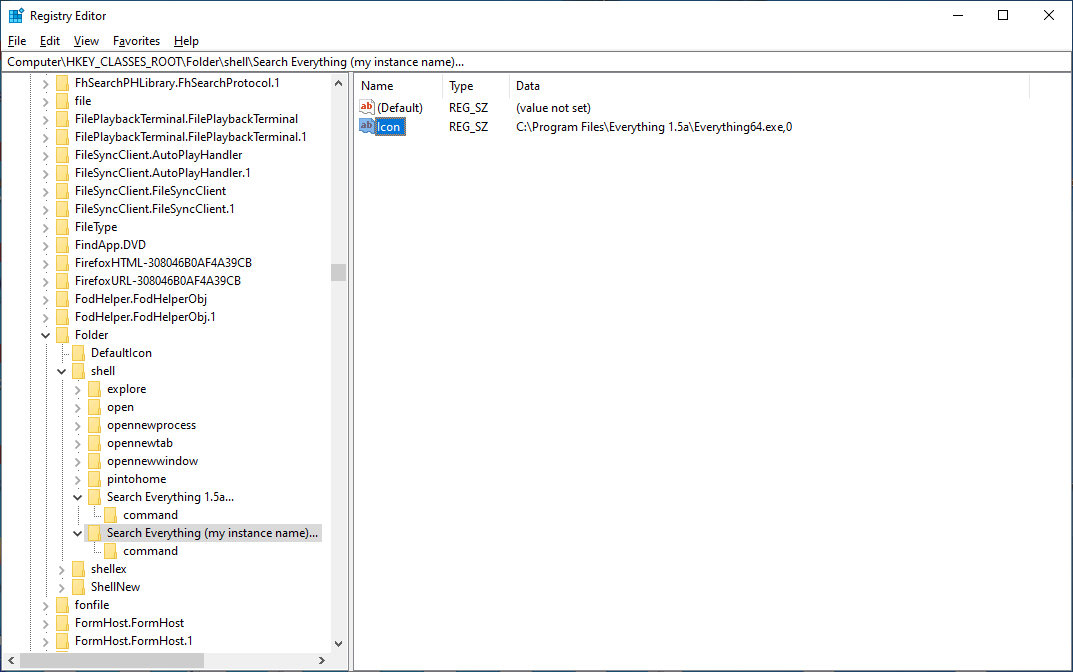
Set icon to: C:\Program Files\Everything\Everything.exe,0
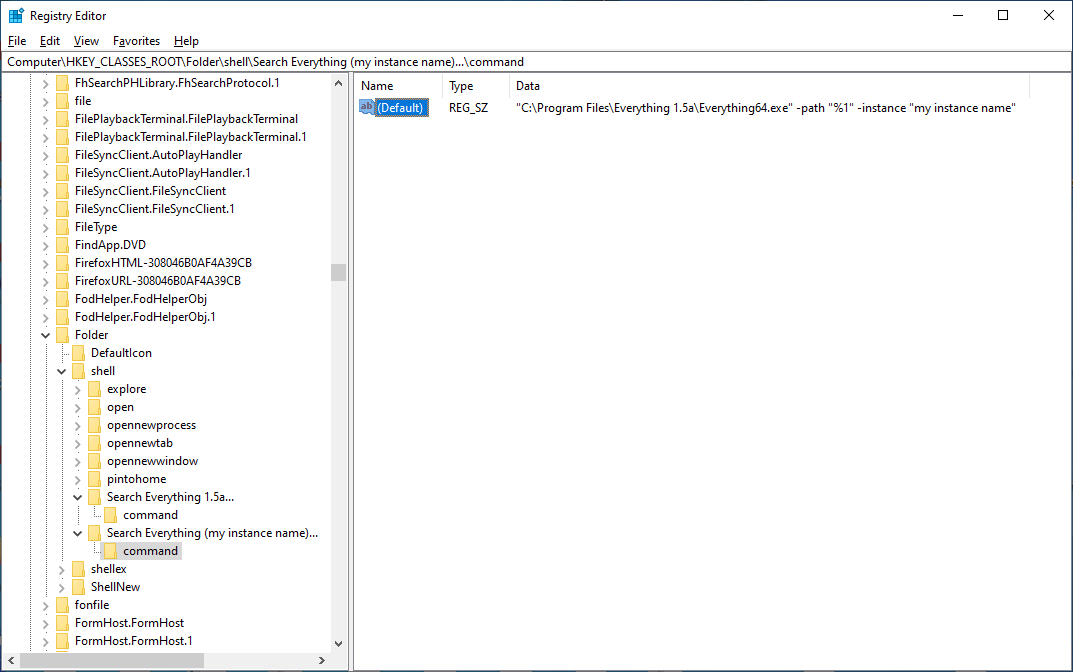
Set command to: "C:\Program Files\Everything\Everything.exe" -path "%1" -instance "my instance name"
I will add multiple instance support to Show Search Everything folder context menu item when in beta.
(currently the alpha context menu is hard coded as Search Everything 1.5a... )
(even when using multiple instances)
To manually add another Search Everything folder context menu item:
- From the Start menu, search for:
regedit - Right click Registry Editor (regedit.exe) and click Run as administrator.
- In the Registry Editor, navigate to:
HKEY_CLASSES_ROOT\Folder\shell - On the left, right click the shell key and click New -> Key.
- Set the key name to:
Search Everything (my instance name)...
where my instance name is your instance name. - Open this new command key.
- On the right, right click and click New -> String Value.
- Set the New string value name to:
Icon - Double click Icon and set the string data to:
C:\Program Files\Everything\Everything.exe,0 - On the left, right click this new Search Everything (my instance name)... key and click New -> Key.
- Set the key name to:
command - Open this new command key.
- On the right, set the (default) value to:
"C:\Program Files\Everything\Everything.exe" -path "%1" -instance "my instance name"
where my instance name is your instance name.
Set icon to: C:\Program Files\Everything\Everything.exe,0
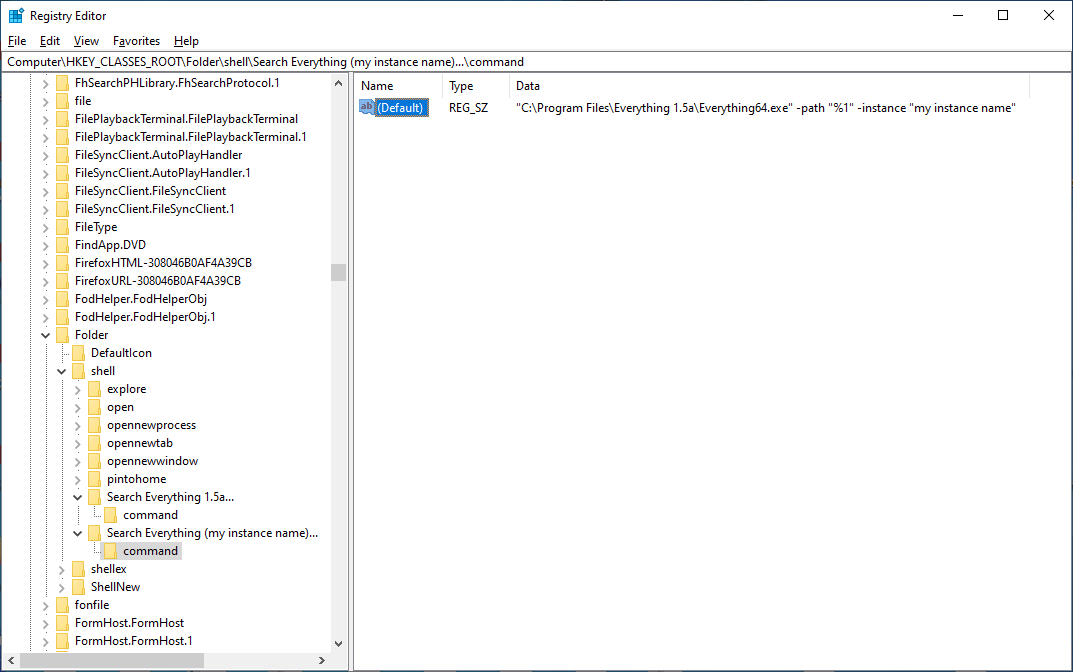
Set command to: "C:\Program Files\Everything\Everything.exe" -path "%1" -instance "my instance name"
I will add multiple instance support to Show Search Everything folder context menu item when in beta.
(currently the alpha context menu is hard coded as Search Everything 1.5a... )
Re: Context menu entry for second instance
Thanks, that worked...
Not madly important, but the entry for the second instance has the normal Everything icon, not the icon I changed it to.
I can see how the icon is changed to one that is used by Everything, but not how I change it for a custom icon (one that I've used from another programme).
I also want to add search parent to the context menu for the second instance.
I've already done this, which works nicely
viewtopic.php?f=5&t=10416
How do I create the entries so that the search parent shows up for both instances in the context menu?
The existing reg entries are
[HKEY_CLASSES_ROOT\Folder\shell\search parent everything]
[HKEY_CLASSES_ROOT\Folder\shell\search parent everything\command]
@="D:\\everything 1.5a\\Everything64.exe -parent-path \"%1\""
and:
[HKEY_LOCAL_MACHINE\SOFTWARE\Classes\*\shell\Search Parent in Everything]
"Icon"="D:\\everything 1.5a\\Everything64.exe,0"
[HKEY_LOCAL_MACHINE\SOFTWARE\Classes\*\shell\Search Parent in Everything\command]
@="D:\\everything 1.5a\\Everything64.exe -parent-path \"%1\""
Not madly important, but the entry for the second instance has the normal Everything icon, not the icon I changed it to.
I can see how the icon is changed to one that is used by Everything, but not how I change it for a custom icon (one that I've used from another programme).
I also want to add search parent to the context menu for the second instance.
I've already done this, which works nicely
viewtopic.php?f=5&t=10416
How do I create the entries so that the search parent shows up for both instances in the context menu?
The existing reg entries are
[HKEY_CLASSES_ROOT\Folder\shell\search parent everything]
[HKEY_CLASSES_ROOT\Folder\shell\search parent everything\command]
@="D:\\everything 1.5a\\Everything64.exe -parent-path \"%1\""
and:
[HKEY_LOCAL_MACHINE\SOFTWARE\Classes\*\shell\Search Parent in Everything]
"Icon"="D:\\everything 1.5a\\Everything64.exe,0"
[HKEY_LOCAL_MACHINE\SOFTWARE\Classes\*\shell\Search Parent in Everything\command]
@="D:\\everything 1.5a\\Everything64.exe -parent-path \"%1\""
Re: Context menu entry for second instance
To change the Icon:
Under:
HKEY_CLASSES_ROOT\Folder\shell\Search Everything (my instance name)...
Change Icon to the filename of your ico file.
For example:
C:\Icons\My Icon.ico
To open the parent:
Under:
HKEY_CLASSES_ROOT\Folder\shell\Search Everything (my instance name)...\command
Change the (default) data to:
"D:\everything 1.5a\Everything64.exe" -instance "my instance name" -parent-path "%1"
Under:
HKEY_CLASSES_ROOT\Folder\shell\Search Everything (my instance name)...
Change Icon to the filename of your ico file.
For example:
C:\Icons\My Icon.ico
To open the parent:
Under:
HKEY_CLASSES_ROOT\Folder\shell\Search Everything (my instance name)...\command
Change the (default) data to:
"D:\everything 1.5a\Everything64.exe" -instance "my instance name" -parent-path "%1"
Re: Context menu entry for second instance
Thanks, what I was looking for was to have two entries in the context menu for the parent search.
I already have entries for the main and second instance and one entry for the parent and I would like to create a second parent search for the instance.
I already have entries for the main and second instance and one entry for the parent and I would like to create a second parent search for the instance.
- Attachments
-
- context.jpg (9.24 KiB) Viewed 5422 times
Re: Context menu entry for second instance
Please add a new key:
HKEY_CLASSES_ROOT\Folder\shell\Search Everything (my instance name) Parent...
Under:
HKEY_CLASSES_ROOT\Folder\shell\Search Everything (my instance name) Parent...
Create a new Icon string and set the data to the filename of your ico file.
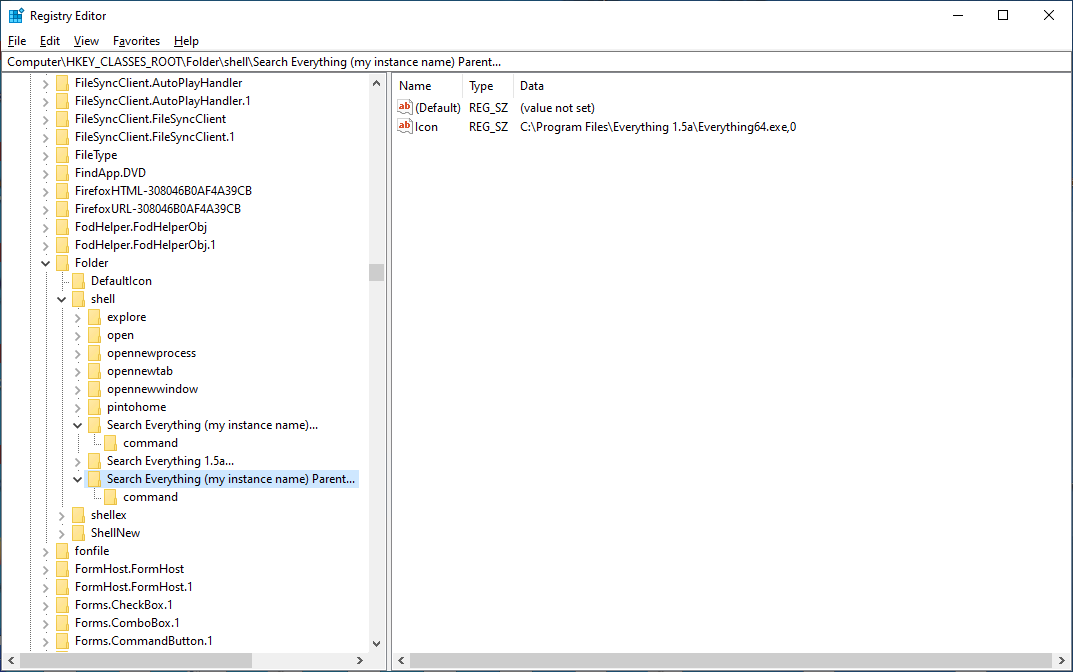
Create a new command key under:
HKEY_CLASSES_ROOT\Folder\shell\Search Everything (my instance name) Parent...
Under:
HKEY_CLASSES_ROOT\Folder\shell\Search Everything (my instance name) Parent...\command
Change the (default) data to:
"D:\everything 1.5a\Everything64.exe" -instance "my instance name" -parent-path "%1"
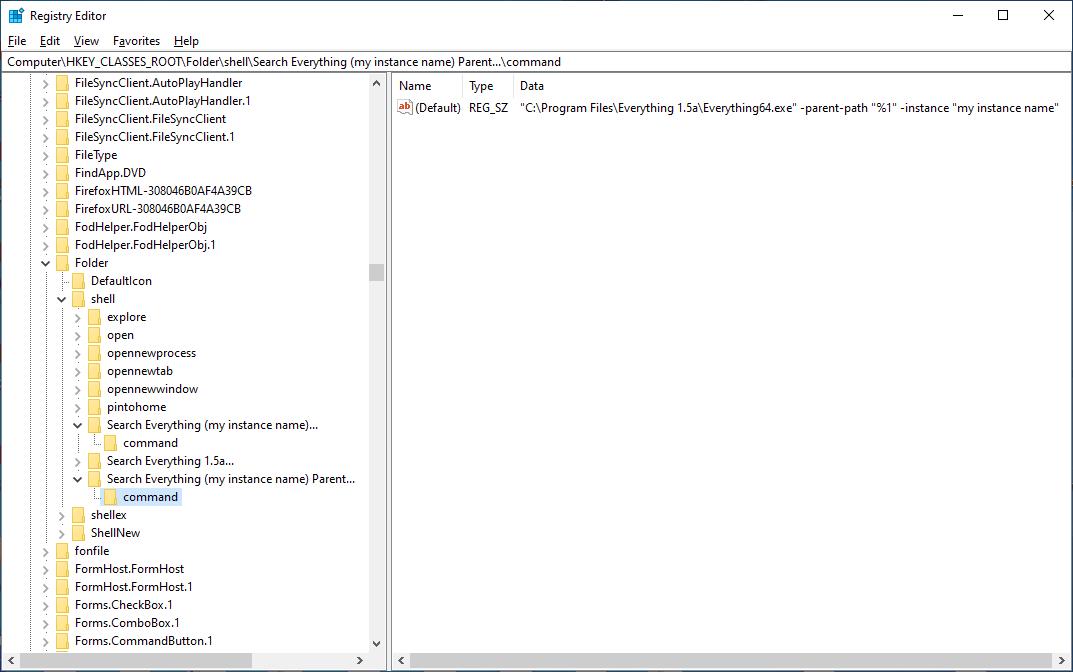
HKEY_CLASSES_ROOT\Folder\shell\Search Everything (my instance name) Parent...
Under:
HKEY_CLASSES_ROOT\Folder\shell\Search Everything (my instance name) Parent...
Create a new Icon string and set the data to the filename of your ico file.
Create a new command key under:
HKEY_CLASSES_ROOT\Folder\shell\Search Everything (my instance name) Parent...
Under:
HKEY_CLASSES_ROOT\Folder\shell\Search Everything (my instance name) Parent...\command
Change the (default) data to:
"D:\everything 1.5a\Everything64.exe" -instance "my instance name" -parent-path "%1"
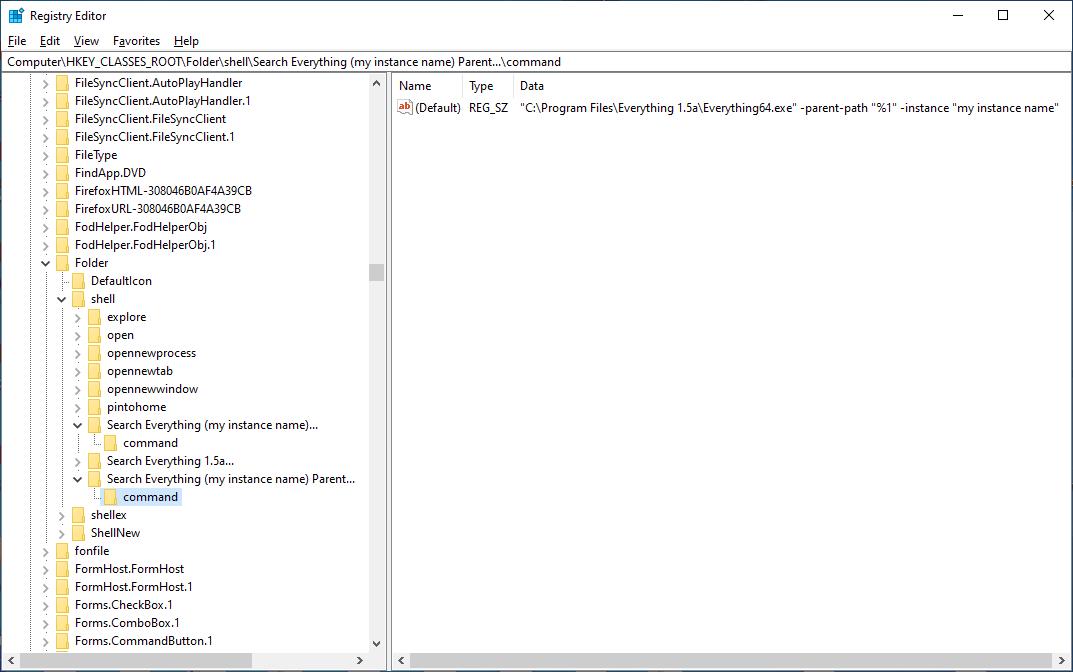
Re: Context menu entry for second instance
Thanks, I had to make another entry in HKEY_CLASSES_ROOT\*\shell\ to make it work with files as well as folders.
Just to make it a bit neater, is it difficult to have a main heading of Everything on the context menu and have a sub folder listing the 4 options?
Just to make it a bit neater, is it difficult to have a main heading of Everything on the context menu and have a sub folder listing the 4 options?
Re: Context menu entry for second instance
I've found a few instructions on how to create sub folders within the context menu but they relate to Win 10.
None of the methods I found seem to work.
I'm using Win 7...not sure if that makes a difference.
None of the methods I found seem to work.
I'm using Win 7...not sure if that makes a difference.