I have just started using Everything, fantastic program!
Two small things I think could be better:
1. The font is to small for my old eyes, it should at least be as big as the font in the menus,
but it would be nice if I could chose my self, at least for the help window.
p.s. If you use a RichEdit instead of a multiline edit, then Ctrl+Scroll zoom is automatic.
2. Set the ListView to RowSelect = true, it makes it much easier to read size and date for a file.
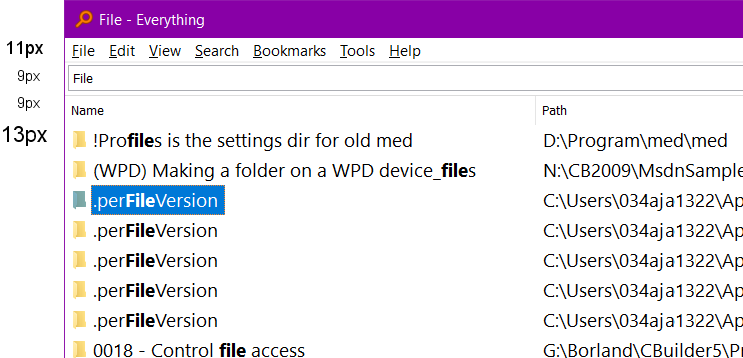
Thanks again
Best regards
Asger