Custom values for properties
Desktop.ini
Summary Information
XYplorer
DOpus
Custom values for properties
To set custom values for any property (advanced):
- Create a CSV file ( eg: C:\Propertys\Tags.csv ) with the following header:
where Tags is the property for the custom values in this file. You can also declare more than one property.
Code: Select all
Filename,Tags
On each line, add the full path and filenames with the property value, for example:Code: Select all
C:\Photos\picture1.jpg,beach;sunny C:\Photos\picture2.jpg,rain;flower - Add the custom values csv to Everything:
- In Everything, from the Tools menu, under the Debug submenu, click Config.
- Change the following semicolon delimited (;) line:
property_user_values= - to:
property_user_values=C:\Propertys\Tags.csv - Save changes and exit notepad
- In Everything, accept the prompt to reload the config.
- These custom user values will override any properties on the existing file.
property_user_values
| A UI to manage custom property values is in development |
Desktop.ini
To set properties for a folder (advanced):
- From the Start menu, type: notepad
- Select Notepad.
- In Notepad, copy, paste and modify the following:
Syntax is:
Code: Select all
[{F29F85E0-4FF9-1068-AB91-08002B27B3D9}] Prop2 = 31,My Title Prop3 = 31,My Subject Prop4 = 31,My Author Prop5 = 31,my Keywords(Tags);Another Tag;More Tags ;Star Rating: 1-99 [{64440492-4C8B-11D1-8B70-080036B11A03}] Prop9 = 31,75
[{Property handler GUID}]
Prop<property number> = 31,My property value
Core System Properties
More Properties - From the File menu, click Save As....
- Browse to the folder where you would like to set properties.
- Change Save as type to: All Files.
- Set the Filename to: Desktop.ini
- Click Save.
These properties are also shown in Windows Explorer.
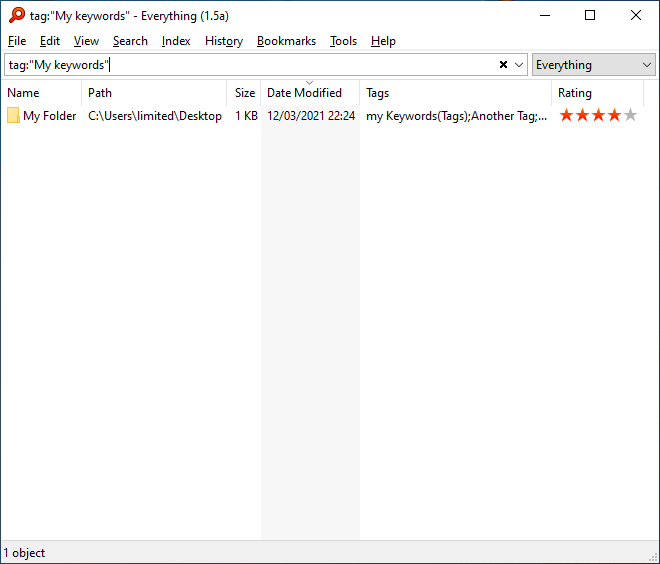
Summary Information
The Summary Information Property Set (technical)
summary_information
XYplorer
XYplorer tags
xyplorer_tag_dat
DOpus
DOpus tags and ratings
opus_meta_information
How to index properties from custom user values only.