It had been a while since I updated Everything. After the update, it seems to behave differently. I've tried reading the Support pages, but my old eyes get tired fast. Here's my question. In the past I could type a drive letter, colon, space, more search terms and get results for just that drive. Ie:
d: fun
would get me a list of *fun*.* anywhere on drive d:
It does not work any more.
In the program options, is there something I should change?
Thanks, and have a great day.
Syntax
Re: Syntax
Insure that you have not inadvertently set a Search parameter, like Case or Whole Word or similar.
Re: Syntax
Thanks.
If you mean these options, I've tried both ways, and here here is how they are set now:
Options / Home / Match case: = Disabled
Options / Home / Match whole word: = Disabled
Options / Search / Match whole filenames when using wildcards = unchecked
btw, does that last one refer to including file extensions?
Thanks again.
If you mean these options, I've tried both ways, and here here is how they are set now:
Options / Home / Match case: = Disabled
Options / Home / Match whole word: = Disabled
Options / Search / Match whole filenames when using wildcards = unchecked
btw, does that last one refer to including file extensions?
Thanks again.
Re: Syntax
What results are returned for you with:
d: fun
?
Oh, or do you have a Filter enabled (one that would not return any results for your search)?
d: fun
?
Oh, or do you have a Filter enabled (one that would not return any results for your search)?
Re: Syntax
If I search
fun
I get lots of results, with dozens of them on drive D:
If I search
d: fun
I get 0 results
fun
I get lots of results, with dozens of them on drive D:
If I search
d: fun
I get 0 results
Re: Syntax
try checking or use instead of
search>match path path:d:d:Re: Syntax
Please make sure no search options are checked under the Search Menu:
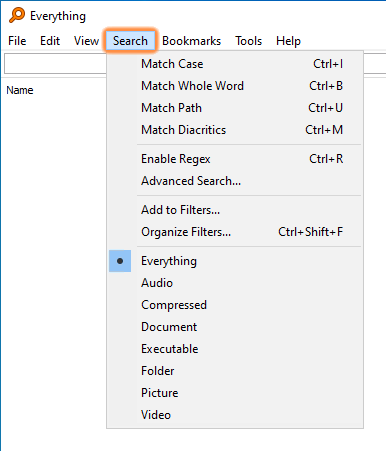
Please check your filters if you have accidentally set a macro to d:
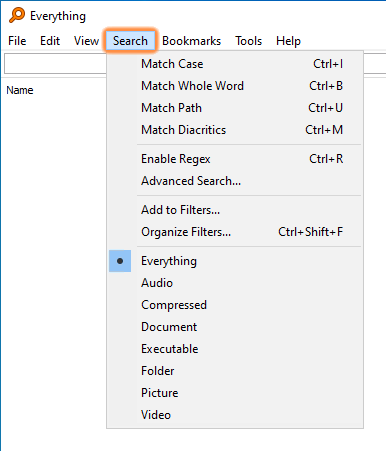
Please check your filters if you have accidentally set a macro to d:
- In Everything, from the Search menu, click Organize filters.
- For each filter in the list:
- Click Edit....
- Check the Macro field, is the macro set to d? -If so, please delete it.
- Click OK.
- Click OK.
- In Everything, from the Bookmark menu, click Organize bookmarks.
- For each bookmark in the list:
- Click Edit....
- Check the Macro field, is the macro set to d? -If so, please delete it.
- Click OK.
- Click OK.
Re: Syntax
SOLVED. Thank you. The fix was: Search / Enable Regex (changed from ON to OFF).
All other Search menu items are now also off except I had to keep "Match Path" on there.
Perhaps my fingers fumbled Ctrl+R (toggles Enable Regex) at some point. I just removed that hot key.
All other Search menu items are now also off except I had to keep "Match Path" on there.
Perhaps my fingers fumbled Ctrl+R (toggles Enable Regex) at some point. I just removed that hot key.